
Each ReferralCandy account comes with a variety of widgets that you can add to your online store to improve your advocates' user experience and increase the effectiveness of your referral program.
Widgets are optional and you can implement only the widgets that are useful to you. You can view them from within your ReferralCandy app (my.referralcandy.com/widgets). These widgets are free to use.
An outline of the various widgets is below:
NOTE: Using these widgets will require some additional technical experience to set them up and not all ecommerce platforms will be able to support them.
The ReferralCandy Embedded Sharing Panel allows you to:
An example of what a logged in customer (who is logged into his user account at Acme store) sees when he goes to his account's Refer-a-Friend page (which shows him the Embedded Sharing Panel) is below:
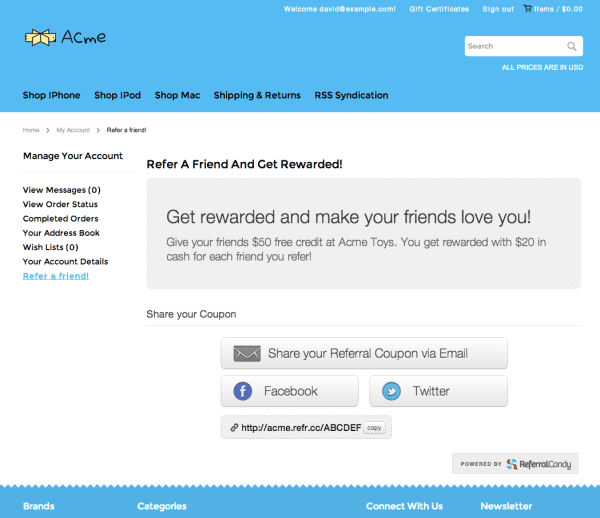
Note: Your referral campaign must be active in order for the Embedded Sharing Panel widget to appear. When your campaign is stopped, the Embedded Sharing Panel will show a transparent panel instead (i.e nothing will be shown).
If your shopping cart platform allows insertion of an HTML/JavaScript snippet (or if you are self-hosting), you can embed a sharing panel in your store.
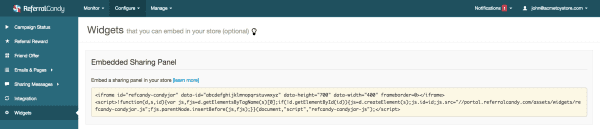
Customize your sharing panel by changing / adding attributes of the iframe:
Note: If you are using the data-email, data-fname, or data-lname attributes, be sure to generate the values dynamically to match the customer logged in to your store.
Shopify store owners can use the following dynamic values:
data-email="{{order.email}}"
data-fname="{{order.customer.first_name}}"
data-lname="{{order.customer.last_name}}"
The ReferralCandy Front Page Signup Widget can be embedded on your website's front page (or any page for that matter) to show a widget that pops up and floats at the bottom right corner of the page.
The widget (shown in the example below) invites visitors to sign up for your referral program. It contains a button that when clicked, sends them to your ReferralCandy Portal Access Page.
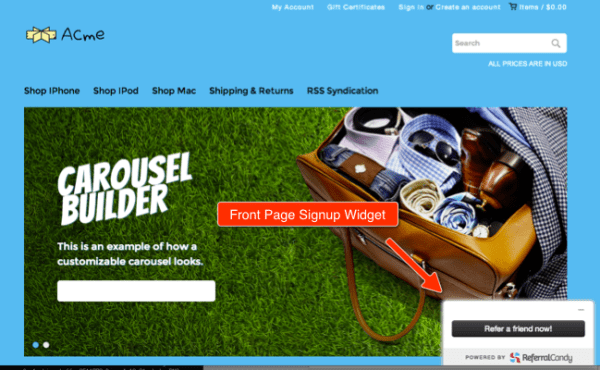
Notes:
If your shopping cart platform allows insertion of a HTML/JavaScript snippet (or if you are self-hosting), you can embed a Front Page Signup Widget.
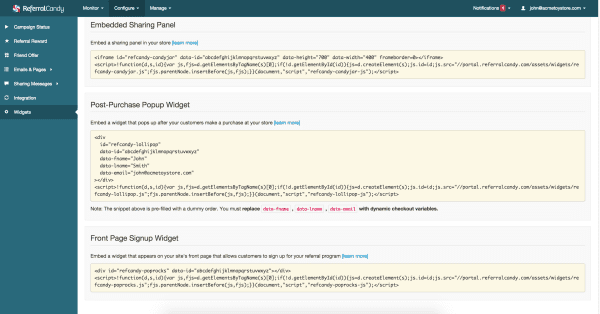
NOTE: The Post Purchase Popup Widget works alongside the standard integration while the Advanced Integration (JavaScript-Only + Post-Purchase Popup) works in place of the standard integration.
NOTE: This widget may not work on unsupported platforms or platforms that do not provide you with dynamic checkout variables. Please check with your respective platform provider if the required variables are available.
The Post Purchase Popup Widget allows you to show your customers a ReferralCandy Portal sharing panel popup immediately after they make a purchase at your store, similar to the image below:
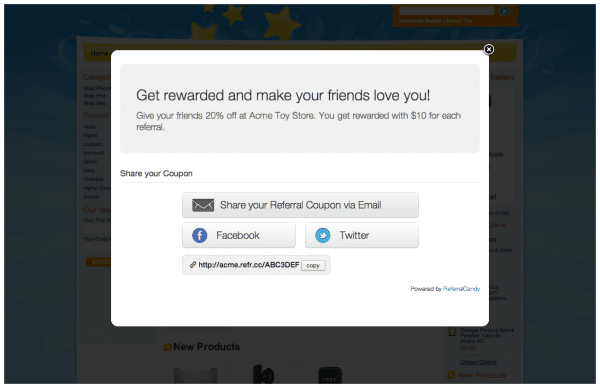
To enable this, you will need to:
Note: Your referral campaign must be active in order for the Post-Purchase Popup to appear.
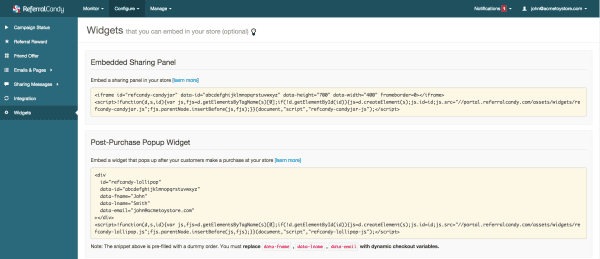
_____
Read next: How To Set Up Your Referral Program Incentives (With 12+ Examples!)
Visa is ReferralCandy's former Blog Editor [2013–2018]. He also co-founded Statement.sg, a fashion ecommerce label selling witty t-shirts. He's mildly Internet-famous for his elaborate Twitter threads. He hopes to enjoy a glass of scotch onboard a commercial space flight someday.
Grow your sales at a ridiculously
lower CAC.