.webp)
Do you know where your users are coming from? Do you know the specific pages on Twitter, Facebook, or Instagram that sent them to your site? And what about all of those blogs you commented on? Did they actually drive traffic to your site? If so, how can you check?
Read also: Everything you need to know about Google Analytics for your ecommerce store
If you don’t have an answer to at least one of the questions, this article is for you! We’ll answer all of these questions and more and by the end of it, you’ll be able to analyze your referral sources like a data scientist using our friend, Google Analytics. Let’s jump in!
Referral marketing campaigns are campaigns that incentivize your customers to refer your products to their family, friends, or colleagues. Referral marketing campaigns are in essence a way to turn your customers and fans into brand advocates.
Referral traffic in Google Analytics is a recommendation from one site to another. Google Analytics helps you to view these referrals so that you can better understand how your customers are finding you. Knowing the external sources that push your business forward can help you form lucrative partnerships, improve your marketing, and much more!
Psst - you can also track traffic from ReferralCandy in Google Analytics.
Not only can you track traffic for referral programs but also for affiliate programs if you run one.
Under Acquisition, you’ll find “All Traffic” in the drop-down menu. Under “All Traffic”, you’ll find the drop-down for Referrals.
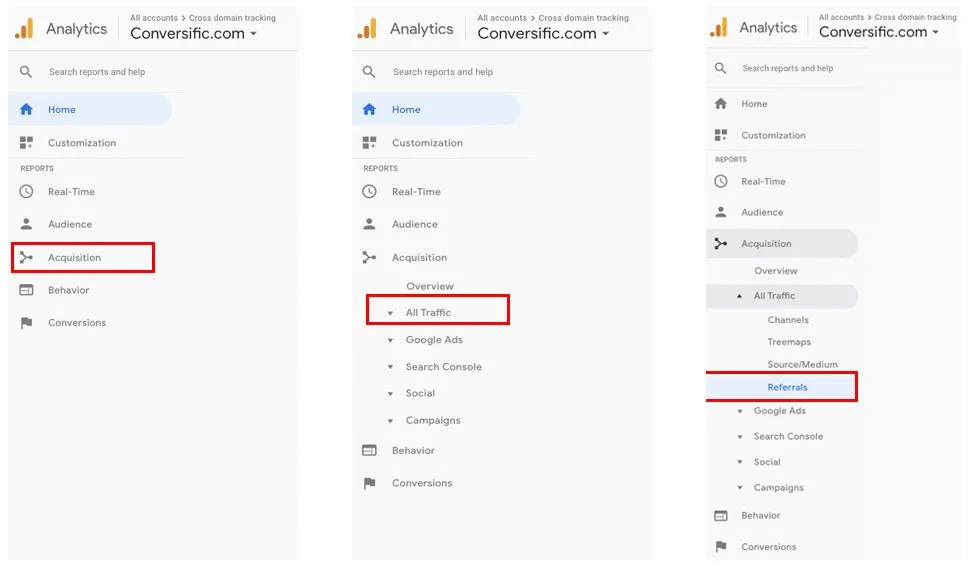
You can even see the percentage of users (brought over by the backlinks) who are converting. In the report below, I’ve highlighted how you can identify the source, pages, and conversions on those pages.
Low converting pages with high engagement
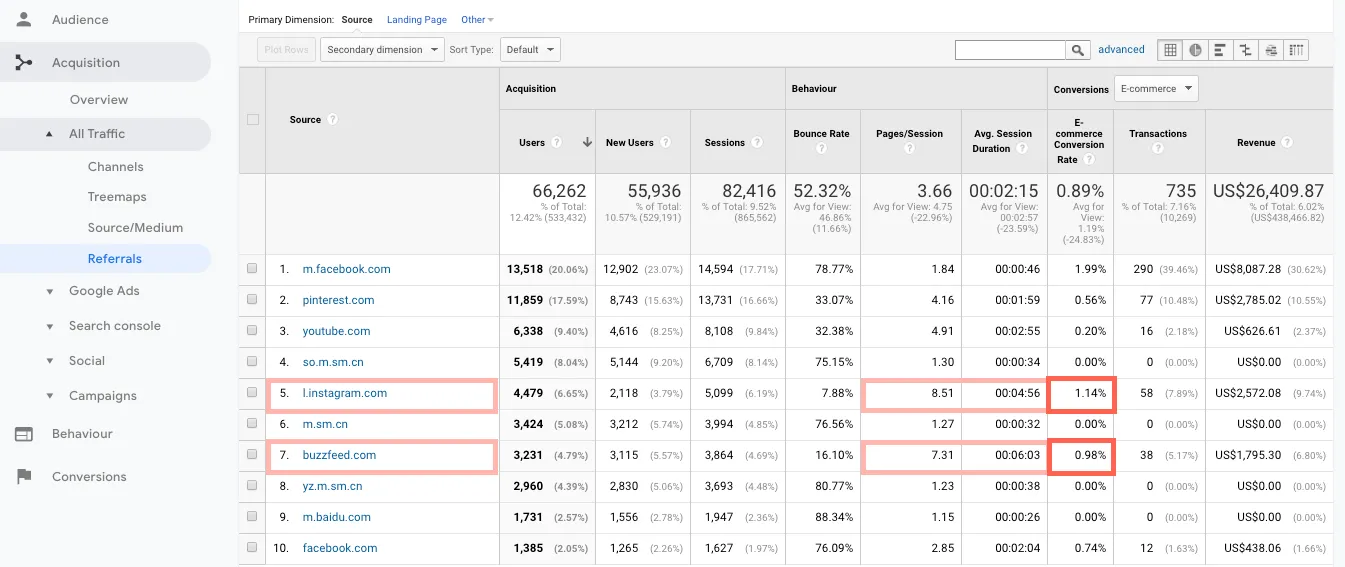
High converting with low engagement
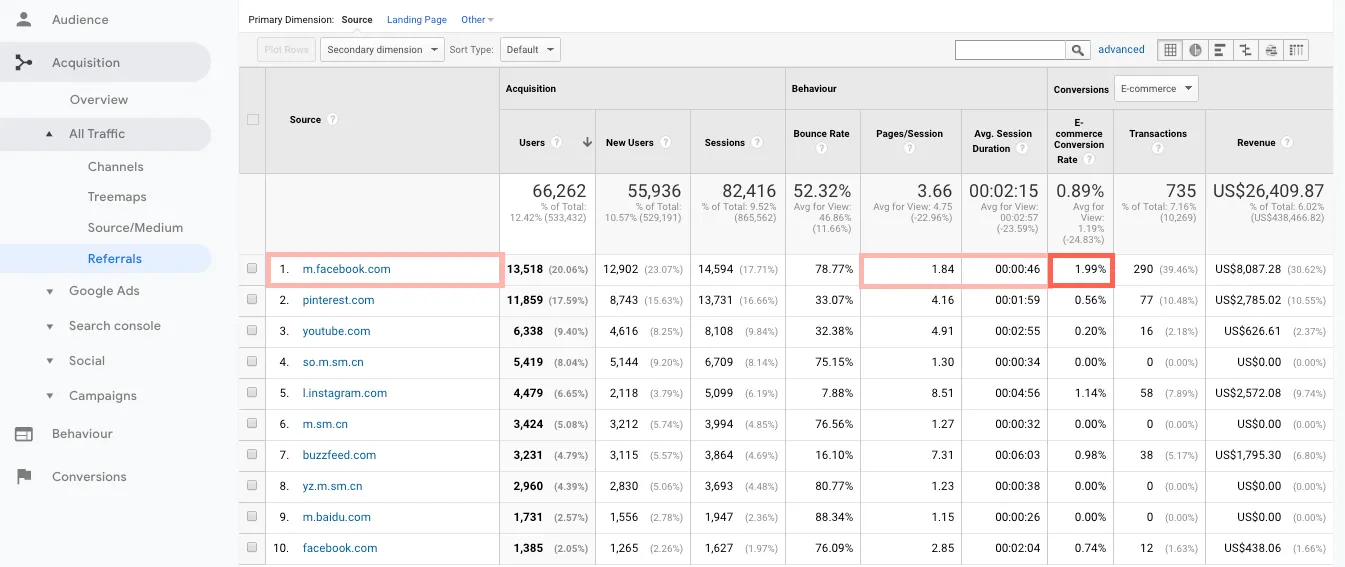
The same goes with high converting pages that have low engagement. You can see in the example below that the backlinks brought from Facebook are converting at 1.99% (a pretty high conversion rate in the industry).
To get even more granular data, you can use the power of Google Analytics to segment your backlinks. This breaks down your visitors into various types that you can compare side-by-side. Here’s how to segment these users in the Referral Report:
In the Acquisition menu, head down to the referral drop-down. Use the search box to fill in a query, something like “new”. Click Apply when finished and you should see the percentage of New Segment Audience. You’ll also see comparative data with this New segment that can help you in your analysis.
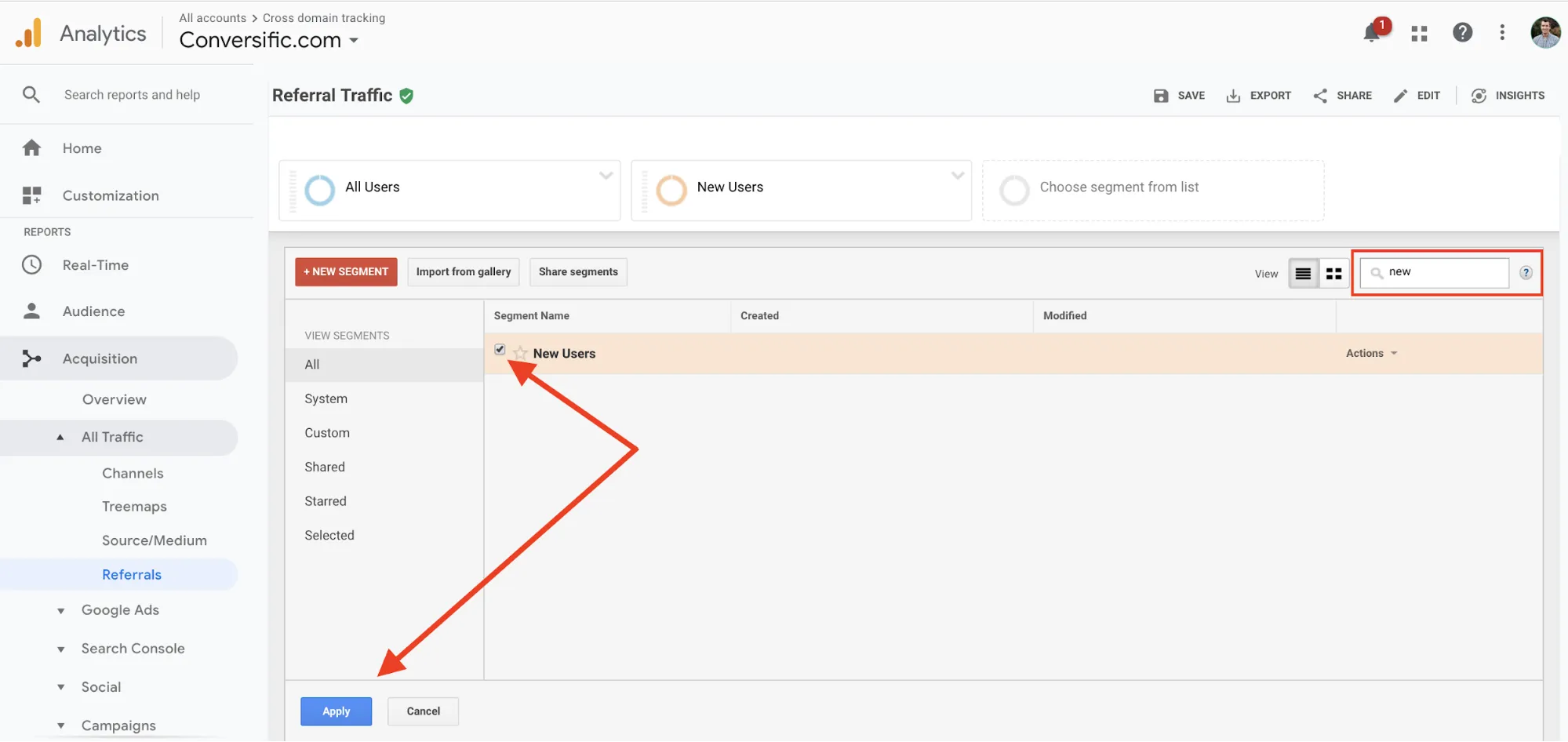
Audience segments paint a clear picture of your backlink visitors. Referral Traffic mostly is new visitors. It’s also important to note that you may not see any data for certain audience segments. An example of this would be organic traffic.
This particular audience is also acquisition traffic so it won’t display that data. Don’t panic if you can’t see data for certain audience segments, it’s most likely due to how Google Analytics automatically interprets certain things.
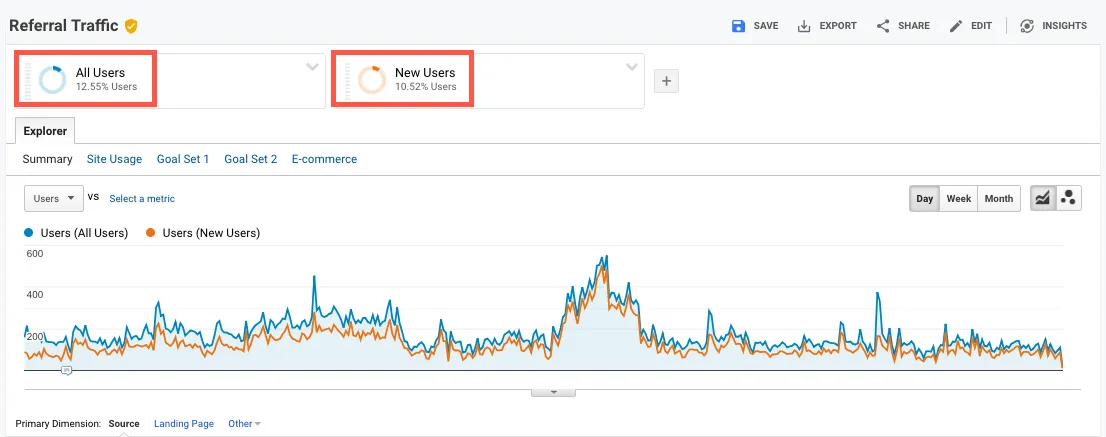
Google Analytics gives you the ability to not only see the source domains of your referral traffic but also find the specific pages where people found your links and clicked on them. These specific pages are known as referral paths. To see this information in Google Analytics, head to Traffic Sources in the navigation menu. Under Traffic Sources, you’ll see Referrals. Set the Primary Source to Referral Path to view the pages.
Head to the Primary Dimension tab. Select Referral Path from the drop-down to see the exact pages referencing your website. After the pages are displayed, you can even click on these pages if you wish.
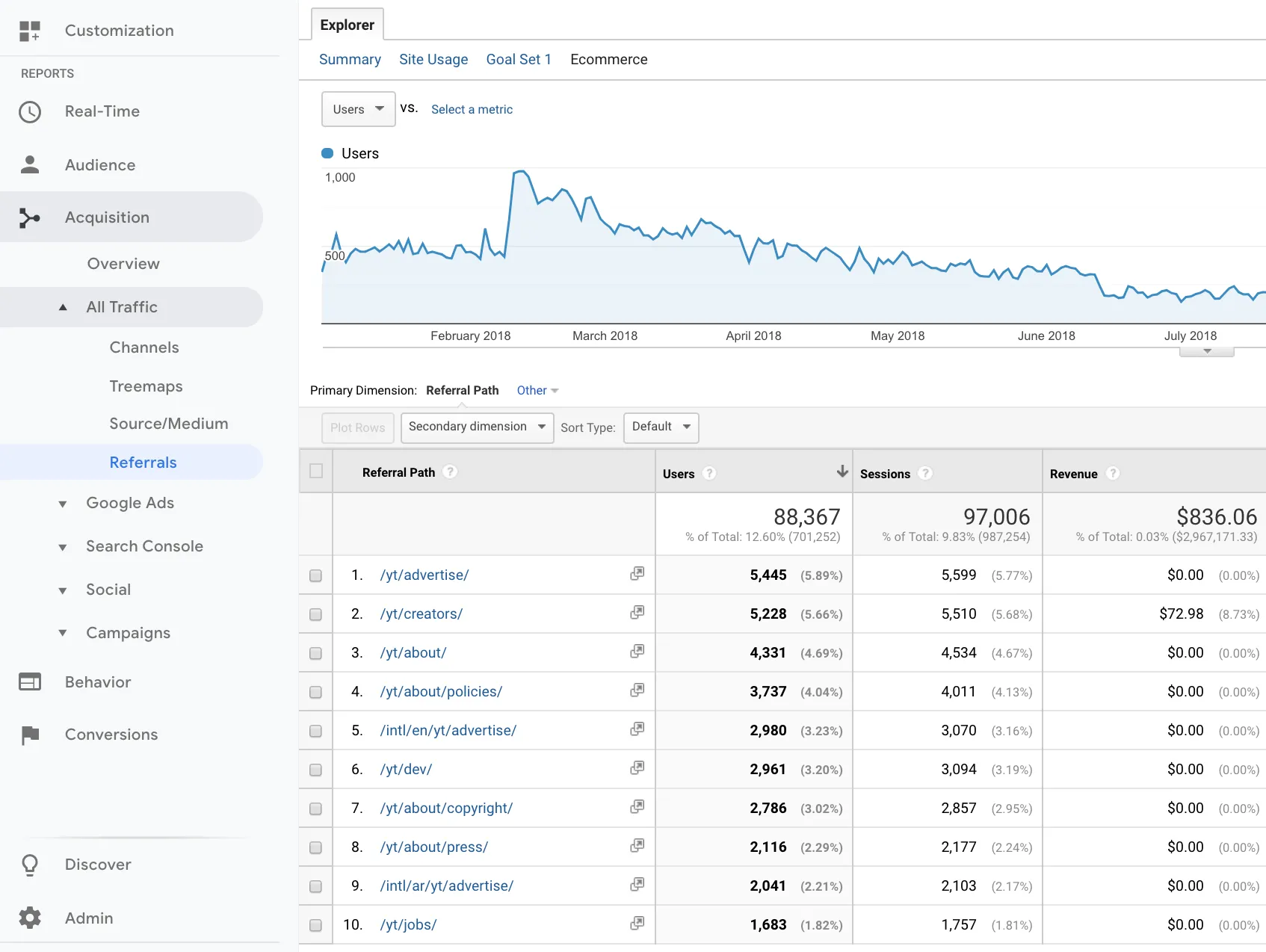
When you set the Primary Source to Referral Path, you can see the specific pages of those domains as shown in this picture.
In just about any industry, social is proving to not just be a great communication tool but also a fantastic source of traffic and sales. To see how social is driving traffic and conversion to your site in Google Analytics, head over to the Acquisition menu. Under Acquisition, you’ll find the Traffic Submenu which will lead you to Referrals. In our example below, you can see that Instagram ranks 5th on the list of top referral sources.
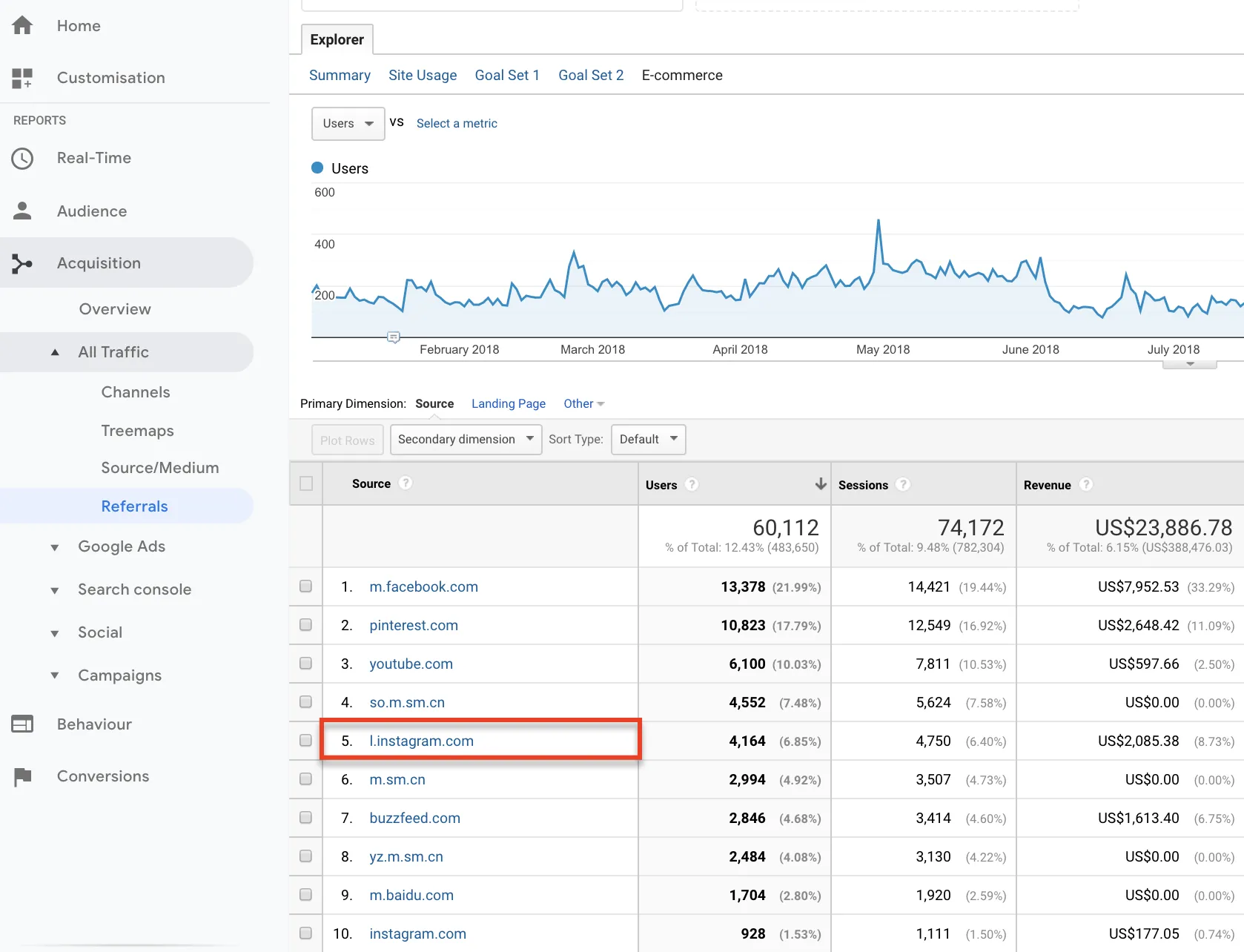
Dark social is a term used by marketers and SEO specialists when talking about website referrals that are difficult to track. A few years ago, news publishers The Atlantic, reported that 25% of their traffic couldn’t be explained. They simply had no idea where that traffic was coming from and why it was happening. Being data-driven is powerful but its only powerful when your data is accurate. What happens when you have to make expensive marketing decisions based on data that is difficult to track?
Thankfully, there are some ways to take out Dark Traffic from your website. Here’s a handy guide breaking some techniques down.
Adding UTM parameters to social links helps you measure and prove the value of your social media efforts. With UTMs, you can easily show how social posts drive traffic to your site. UTMs also help you see a clear picture of lead generation, referral traffic, and conversions. With this solid data, you can feel confident reporting the impact of social to your bottom line! Here are a few ways to use UTM parameters:
This is the social network, search engine, newsletter name, or other specific source driving the traffic.
Examples: facebook, twitter, blog, newsletter, etc.
UTM code: utm_source
Sample code: utm_source=facebook
This tracks the type of channel driving the traffic, like organic social, paid social, email, and so on.
Examples: cpc, organic_social
UTM code: utm_medium
Sample code: utm_medium=fb_ad
Give each campaign a name so you can keep track of your efforts. For example, this could be the product name, a contest name, a code to identify a specific sale or promotion, or a tagline.
Examples: summer_sale, free_trial
UTM code: utm_campaign
Sample code: utm_campaign=summer_sale
Use this to track paid keywords or key phrases.
Examples: social_media, newyork_cupcakes
UTM code: utm_term
Sample code: utm_term=social_media
This parameter allows you to track different ads within a campaign.
Examples: video_ad, text_ad, blue_banner, green_banner
UTM code: utm_content
Sample code: utm_content=video_ad
You can use all of the UTM parameters together in one link. They all come after the ?, and they’re separated by & symbols.
So, using all the sample codes above, the link would be:
http://www.yourdomain.com?
utm_source=facebook&
utm_medium=fb_ad&
utm_campaign=summer_sale&
utm_term=social_media&
utm_content=video_ad
But don’t worry—you don’t have to add them to your links manually. Read on to learn how to attach them to your links error-free by using a UTM generator.
UTM parameters put details together and allow you to track social success on a post-by-post basis. You can clearly see the difference between paid and organic social posts. Armed with this information, you can now accurately attribute social ROI.
Another great thing about UTM parameters is that they allow you to track ALL social traffic. Without them, it’s easy to miss counting social referrals from dark social channels like messenger apps.
Influencer marketing is an important social marketing strategy for many marketers and businesses today. Fast Company reports that the Influencer business many be valued anywhere from $5 to 10 billion. However, 76% of marketers say measuring the ROI of influencer campaigns is a big challenge.
One of the best solutions to this problem? Use a UTM code for each influencer you work with.
When a unique UTM code is created for the influencers you work with, you can then accurately see how much traffic they’re sending to your site. Properly collecting this data helps you decide which influencers can have a positive, long-term impact on your business. Want to dig a little deeper into UTM parameters? Get into this guide here.
Twitter is one of the top places for community building and for brands to demonstrate their personality. I mean, just look at how Wendy’s Twitter account oozes personality…
To check how much traffic Twitter is sending to your site, head to Acquisitions and then go to the referrals submenu. The image below shows Twitter in 19th spot in terms of referrals. To see which specific pages referred traffic to your site, change the Primary Dimension to Referral Path. You can now see the top specific Twitter pages that referred traffic to your site.
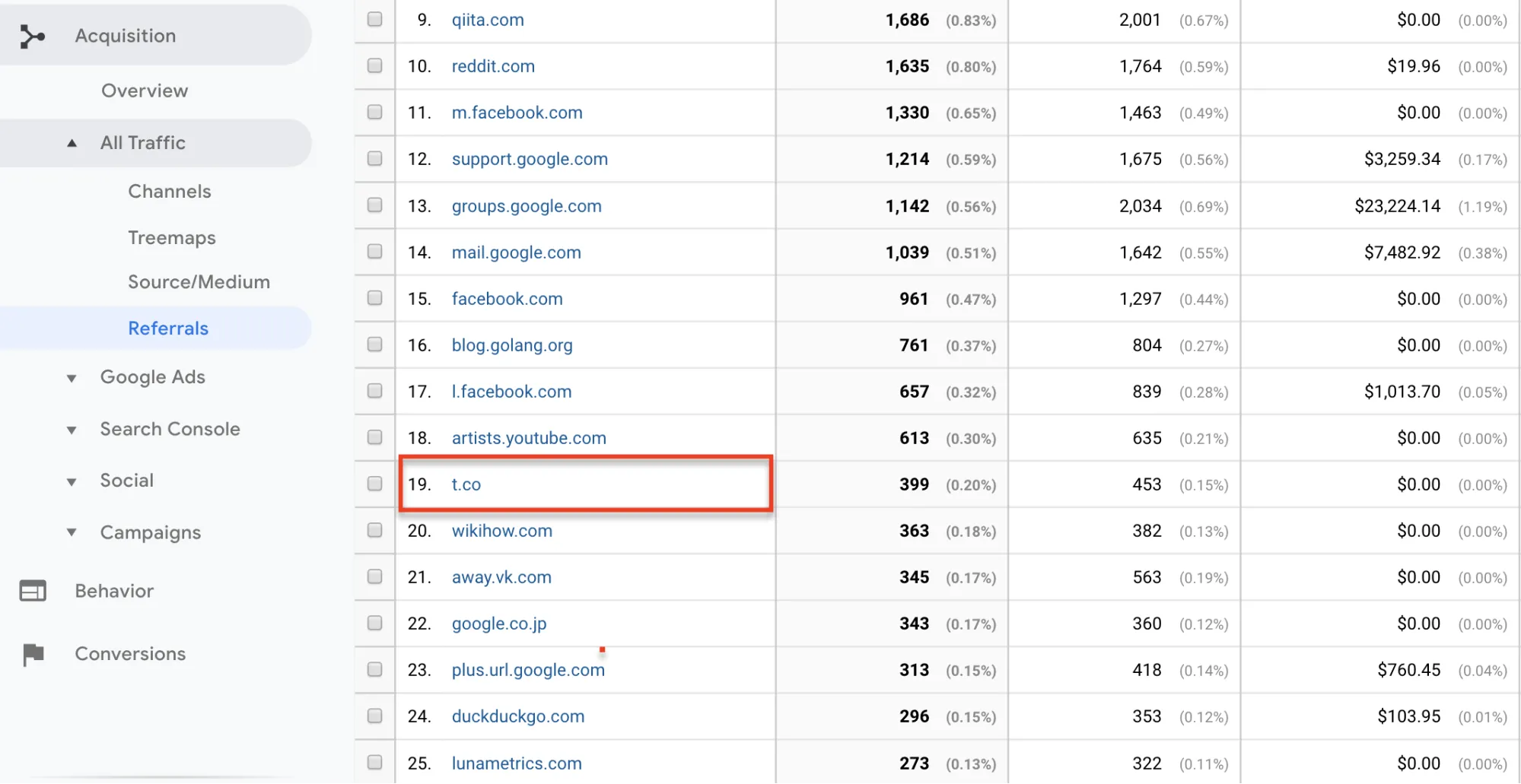
Finding out which tweets are driving the most traffic to your website helps you identify your strongest and most influential brand advocates on Twitter. Continue personally shouting them out, thanking them, and engaging with them. Remember that all good relationships have reciprocity!
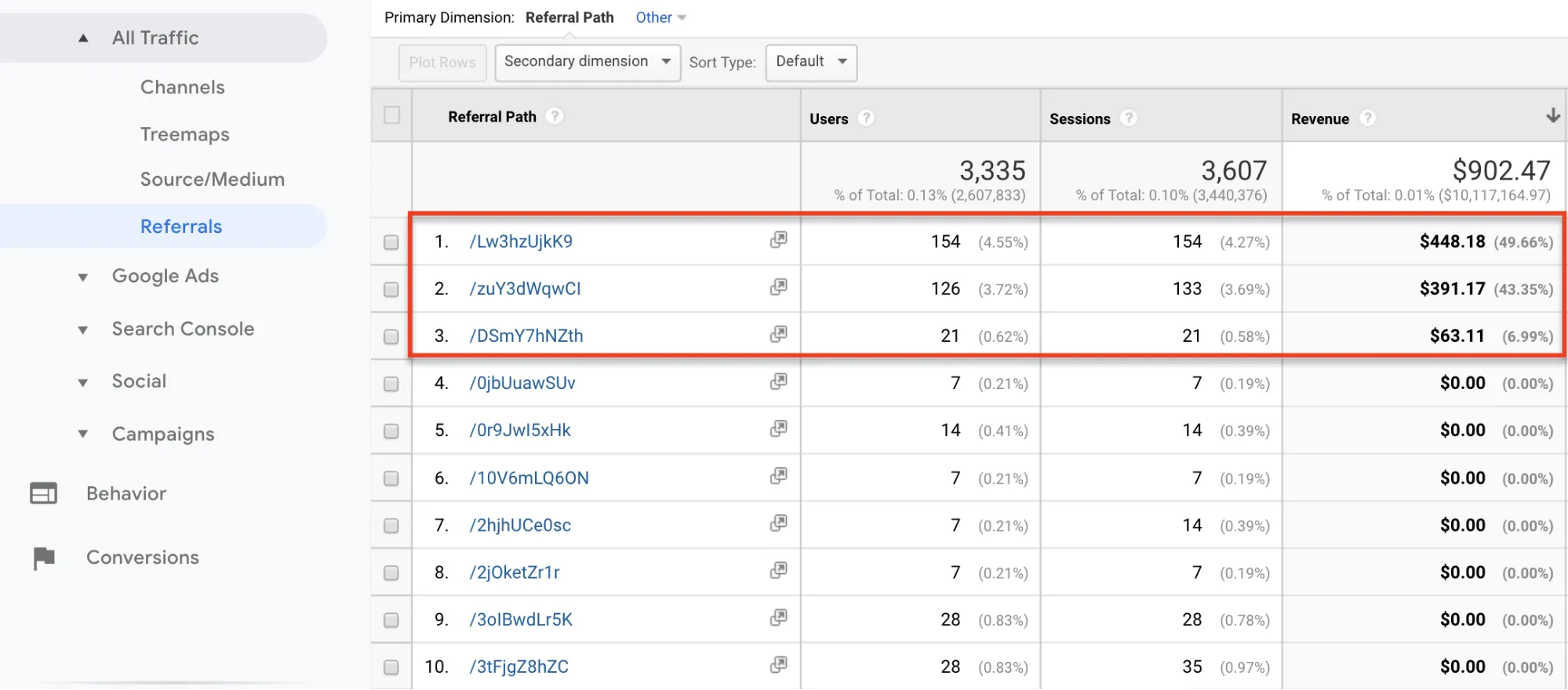
Although Pinterest recently went public and is a pretty well-known social network, it’s arguably underused by many marketers and businesses. It’s often been known as a niche social network for DIY content and a “mood board” but with a little creativity and the right positioning, it can prove to be a solid traffic source.
Finding out which images from your website get the pinned most can be done using the following URL and replacing “domain.com” with your domain:
Ex: http://pinterest.com/source/domain.com
But do you know which pins actually drive traffic to your website?
Here’s how to find that out. In Google Analytics, head to Traffic Sources --> Sources --> Referrals and click on pinterest.com.
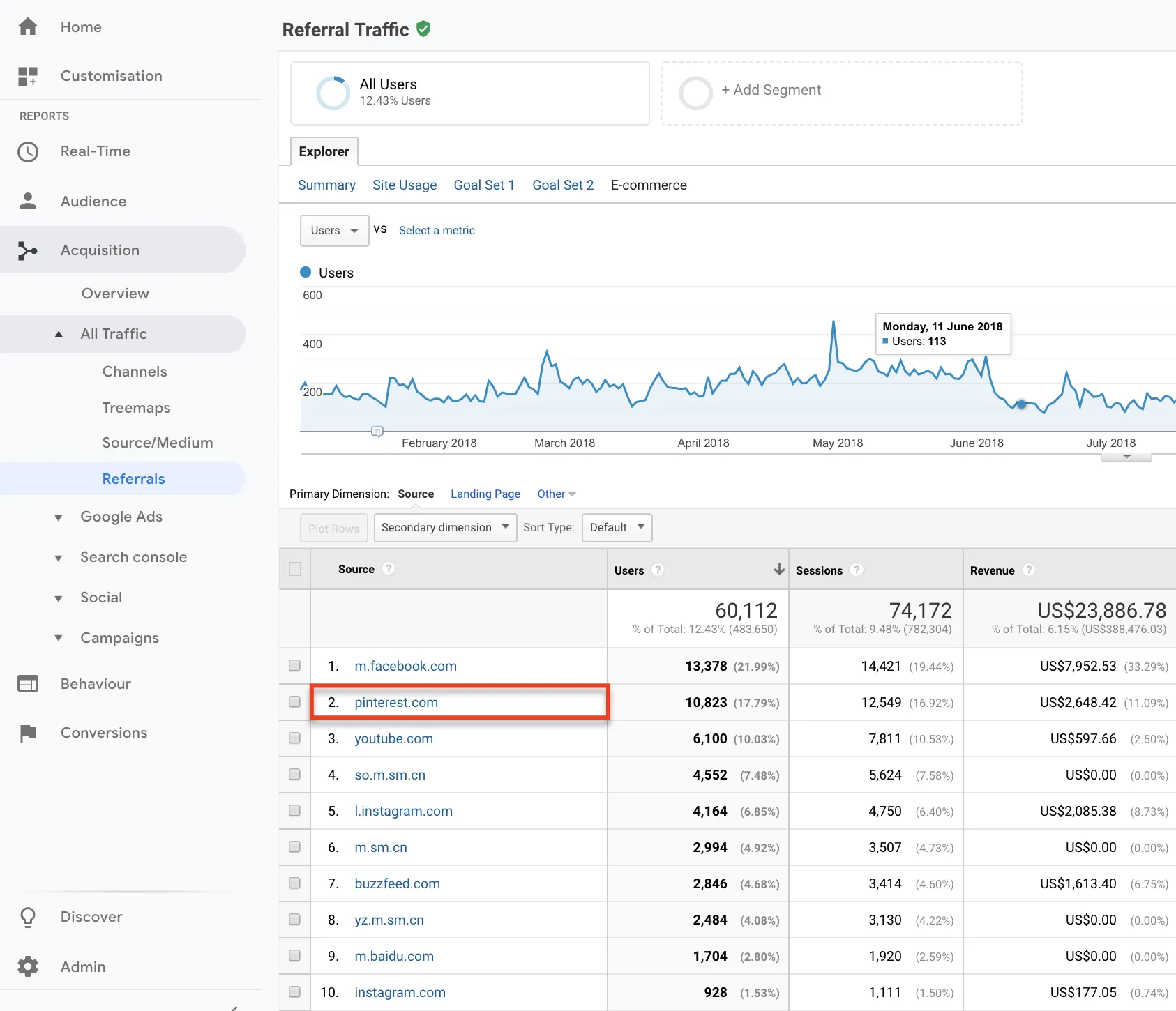
You can now see the specific pins that drive traffic to your site as shown in the image above.
In addition to thanking the Pinterest users who shared your image, you can use this to gauge the type of images that get pinned. When you notice the pattern of the pinned images, you can replicate them with your own twist in the future. Adding fun a fun call-to-action in the images to encourage Pinterest users to click through to your site is another good technique.
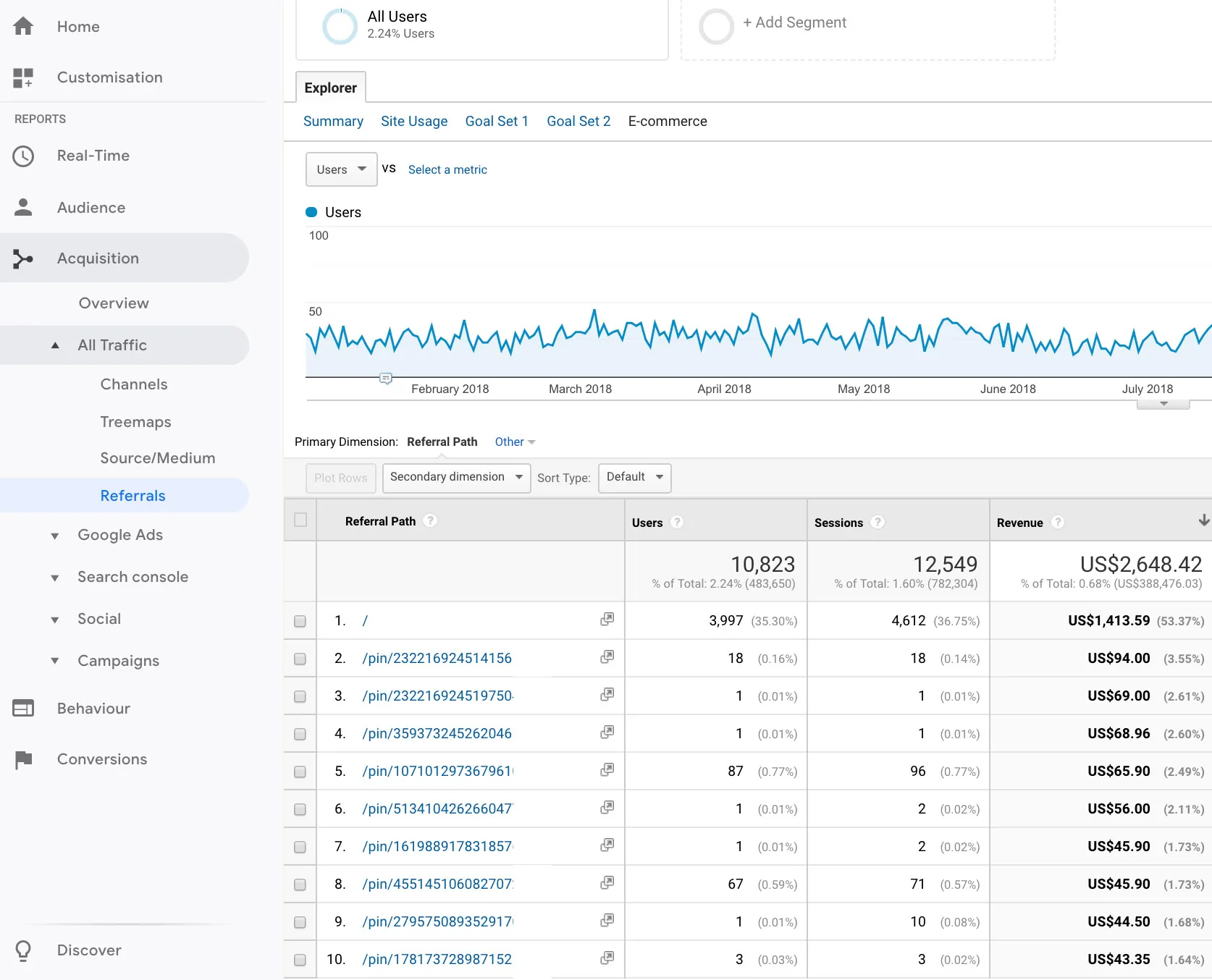
Guest blogging, blogger outreach, and commenting on blogs can be an effective traffic building strategy. How can you check to see if any of that actually works? You guessed it, checking Google Analytics. Head to Traffic Sources --> Sources --> Referrals and click on the blog’s domain. You should then see the exact referral path (specific pages) that bring traffic to your site.
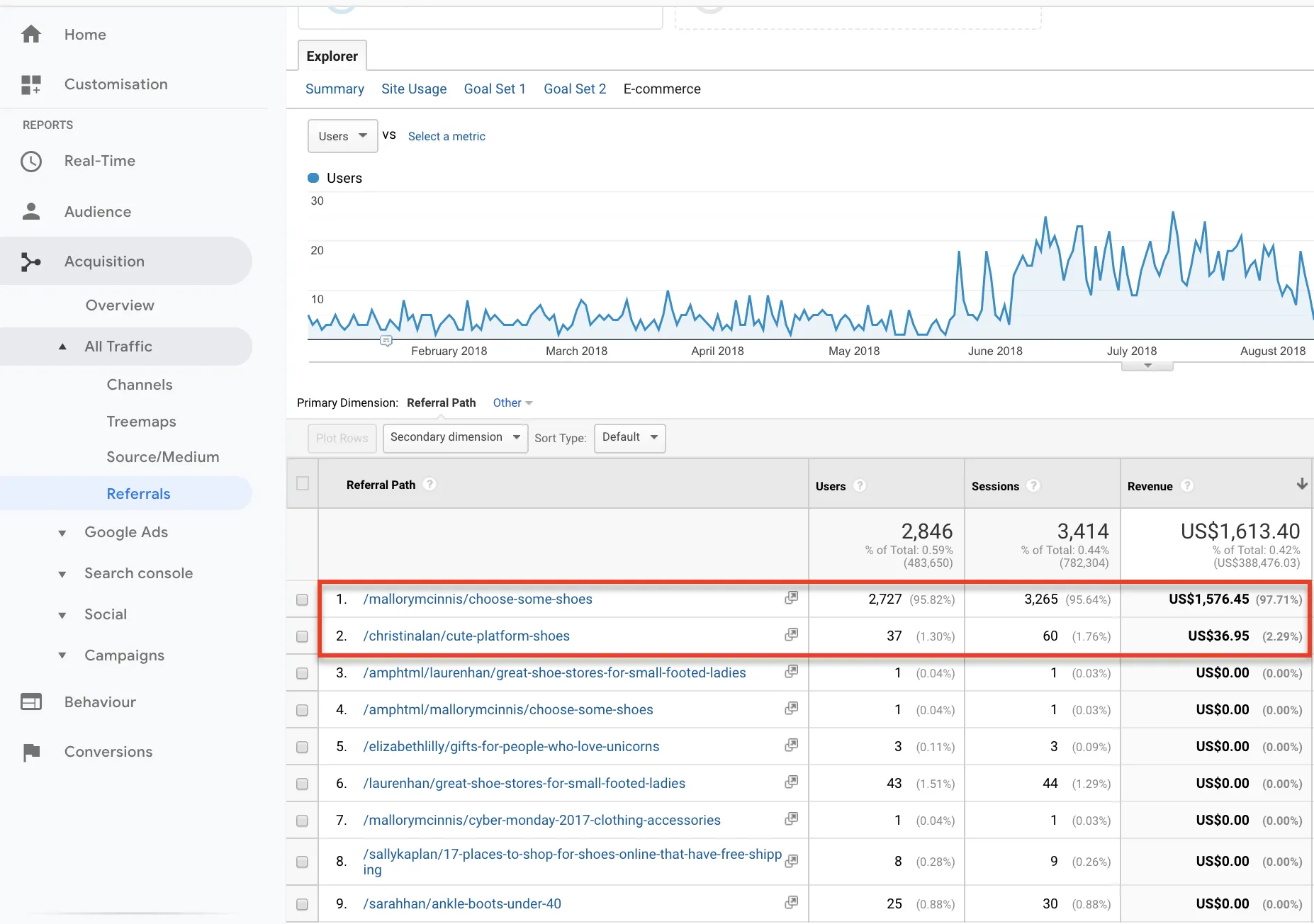
There are other platforms outside of social platforms that can be great sources of traffic, depending on the type of business you run and its popularity. A few that are worth investigating include:
As the example in this image shows, Quora is a top 10 traffic driver. Not only is it a gold mine for finding answers to just about any questions, it's also a great place to build a following, establish authority, and build a following.
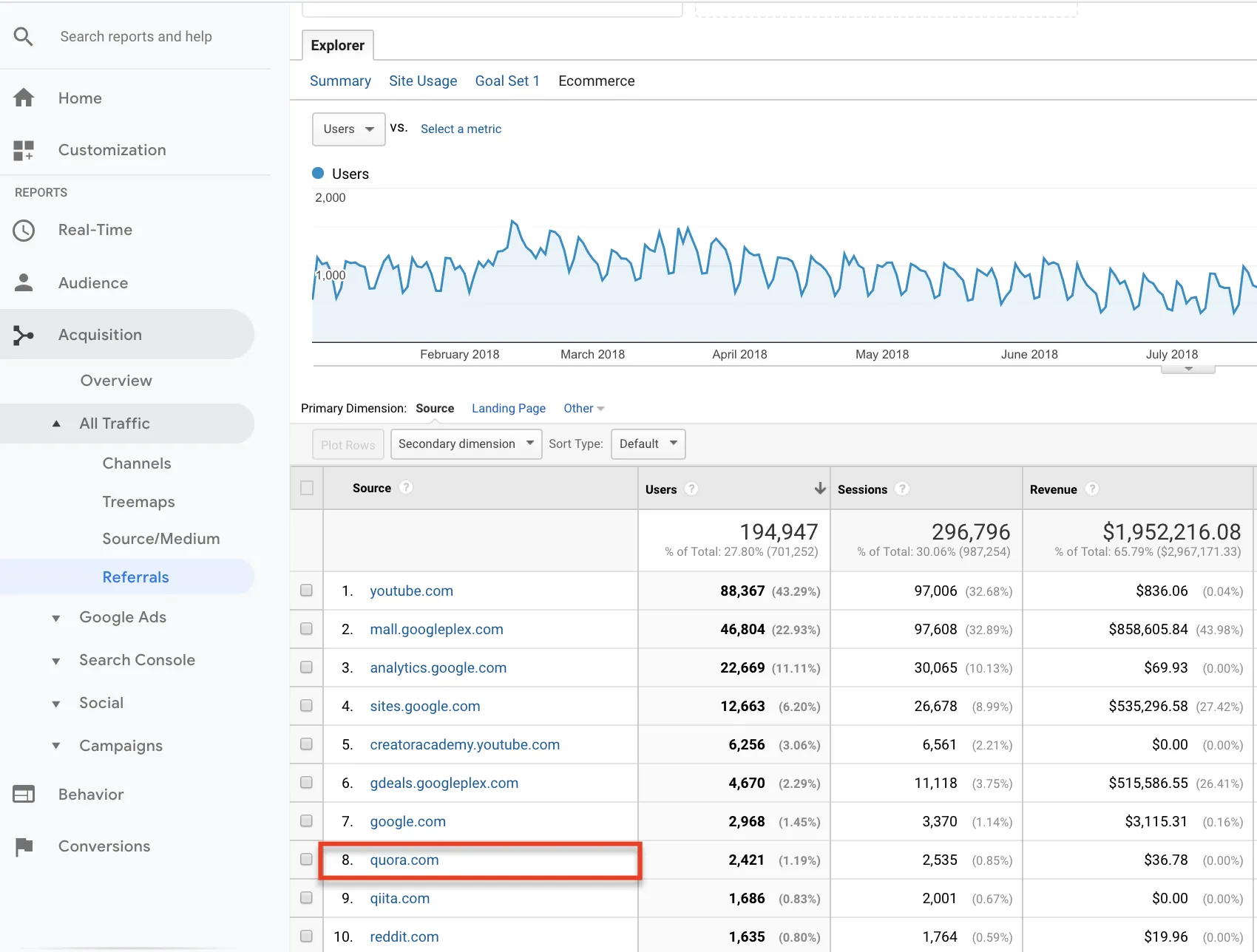
Same as the examples above, you can find the specific pages on Quora that drive traffic to your website.
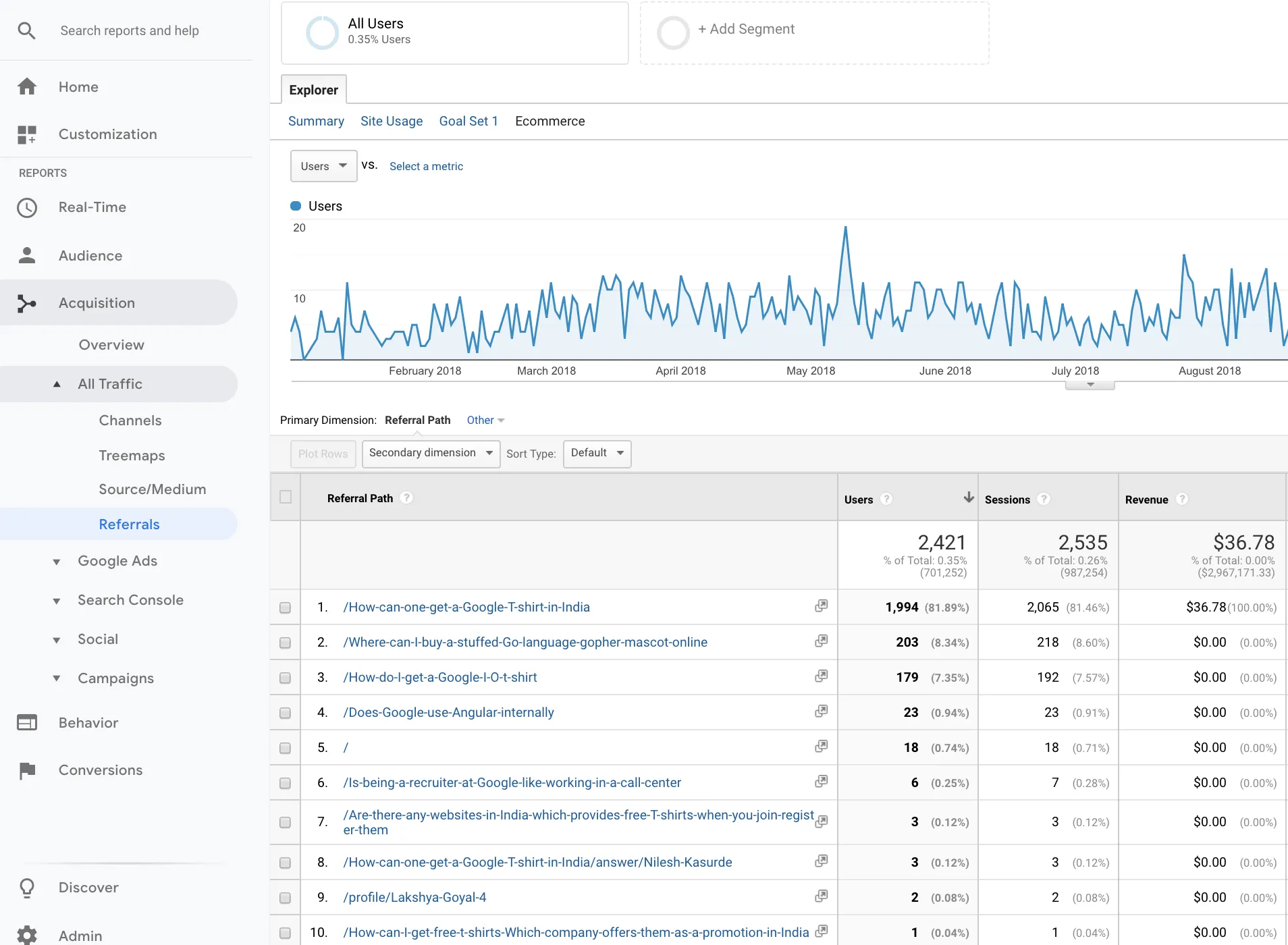
If you work with Google Analytics, chances are you’ve run into some of these websites in your Referrals report (Acquisition --> All Traffic --> Referrals) lately:
What are these sites and why are they linking to your site? Well, actually, they’re not linking to you at all. These sites represent fake referrals. These spammy sites masquerade as legit sites and show up in Google Analytics to tempt you into clicking on them.
Opening one of these URLs in your browser will almost always redirect you to some sort of marketing scam, malware site, or online store. Not to worry, you can filter these fake referrals. Here’s a great resource.
Referral reports are great sources to see exactly where your traffic is coming from. Any time you can take the guessing game out of your business and add clarity, it’s a sign of progress. In this article, you learned how to check the pages on social that drive the most traffic to your site, you learned how to use UTM parameters for your influencer marketing campaigns, you learned about dark social and how to reduce it, and you learned how to filter referral traffic.
You may not be a data scientist but with a little courage, direction, and good ol’ Google Analytics, you can build great analytics skills that will help push your business forward.
Hey! Before you head off, check out our Best Practices for Setting Up Referral Rewards.
Steve is the CEO and Head of Analytics of the Shopify app Conversific. (He's a bit photo-shy).
The team found that there's a direct correlation between trying to understand data 🤔 and being sad😫. That’s why the team behind Conversific wants to change the world of eCommerce analytics upside down and make it mainstream to every Shopify store.
Interested in taking the next step? If you want access to detailed referral reports, an easy step you can take is to explore our referral pricing plans.
Raúl Galera is the Growth Lead at ReferralCandy, where they’ve helped 30,000+ eCommerce brands drive sales through referrals and word-of-mouth marketing. Over the past 8+ years, Raúl has worked hands-on with DTC merchants of all sizes (from scrappy Shopify startups to household names) helping them turn happy customers into revenue-driving advocates. Raúl’s been featured on dozens of top eCommerce podcasts, contributed to leading industry publications, and regularly speaks about customer acquisition, retention, and brand growth at industry events.
Grow your sales at a ridiculously
lower CAC.