Set Up ReferralCandy for Celery
Step 1: Setting up your ReferralCandy Account
1. Head over to the sign up page to register for a new ReferralCandy account.
2. Go through the account setup wizard. At the integration step, note the tracking code and email address for your referral program. You will need them for the next two parts.
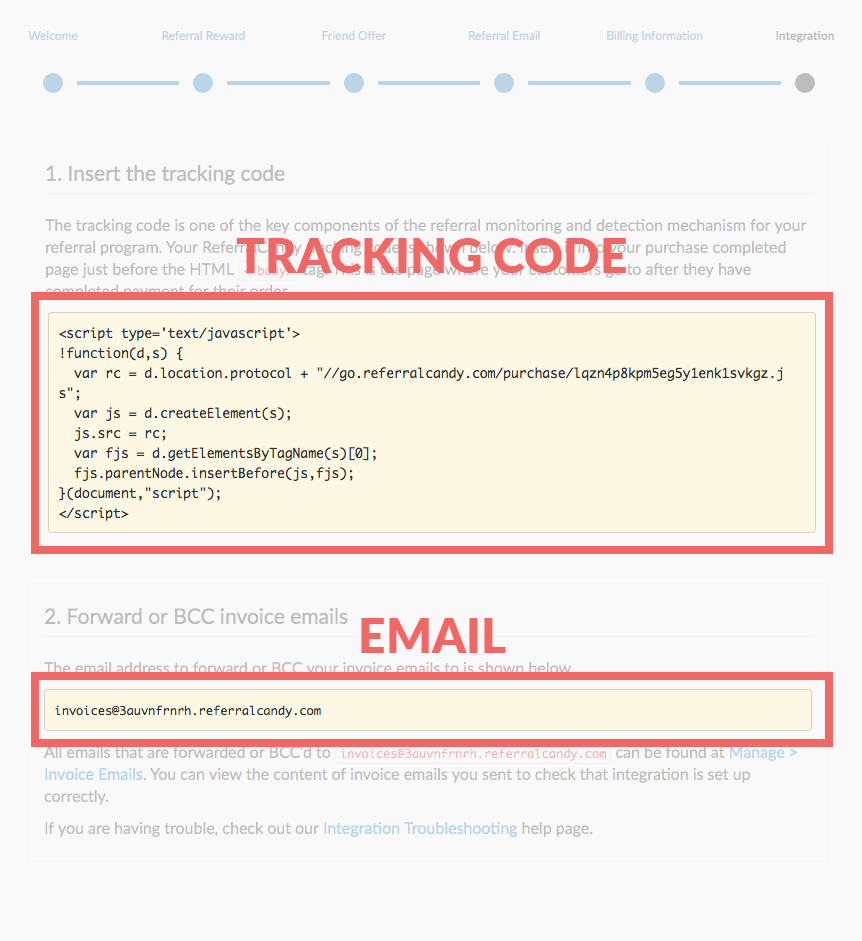
3. Complete the rest of the setup wizard.
Step 2: Adding the tracking code to your Celery store
1. Log into your Celery dashboard.
2. Copy and paste the tracking code from Step 2 into the "Settings" > "Checkout" > "Confirmation Page Custom Scripts" section. Click the "Save" button to save the changes.
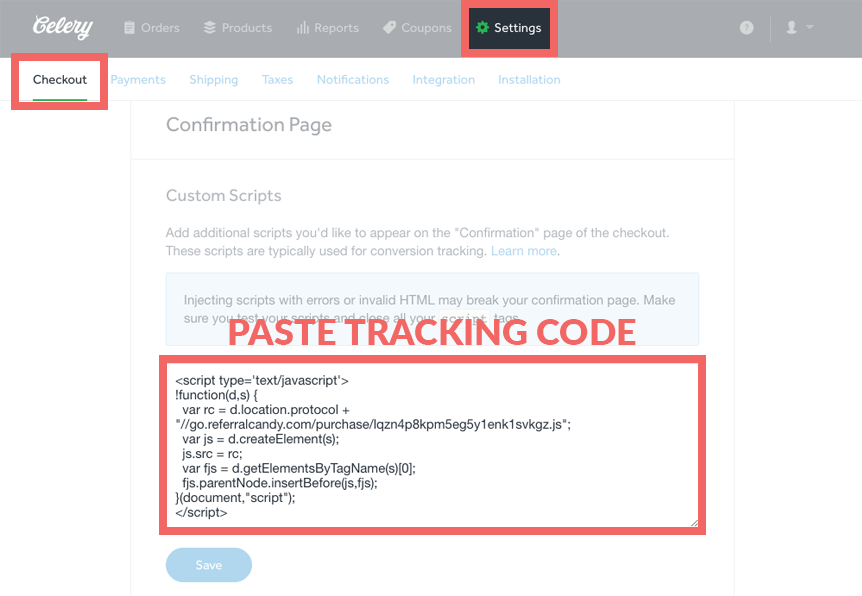
Step 3: Adding a Timestamp to your Celery Order Notification Emails
1. Click "Edit" on your Order Notification Email, located at "Settings" > "Notifications" > "Buyer Email Notications" > "Order" > "Placed" > "Edit".
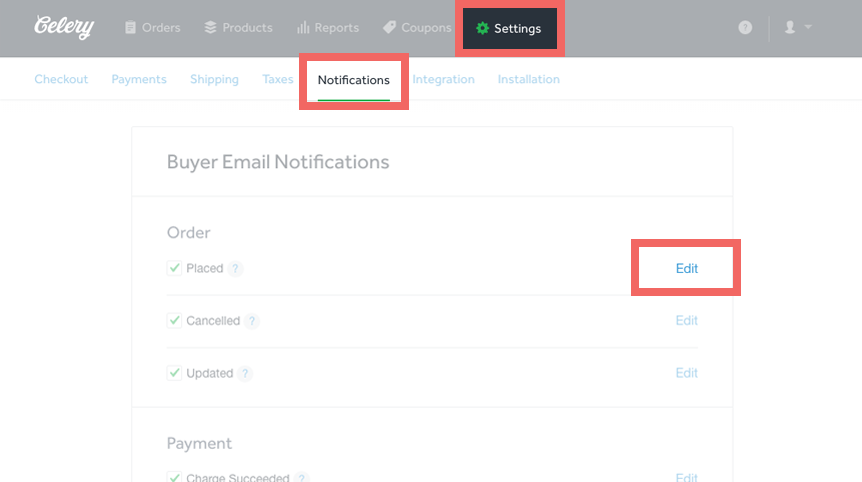
2. Copy and paste this timestamp code anywhere within the email.

Step 4: Sending Your Celery Order Notification Emails to ReferralCandy
- Within the same Order Notification Email Edit modal, paste the ReferralCandy email from Step 2 into the "BCC Email" input box.
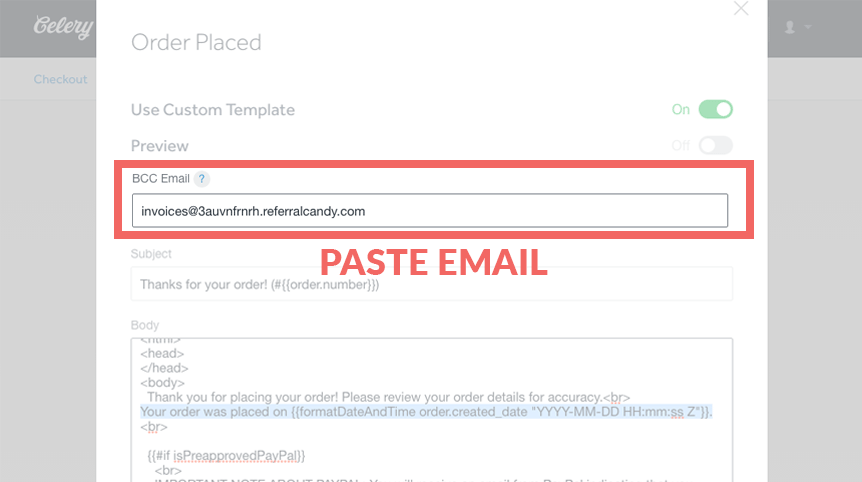
2. Click "Save", and you’re done!

