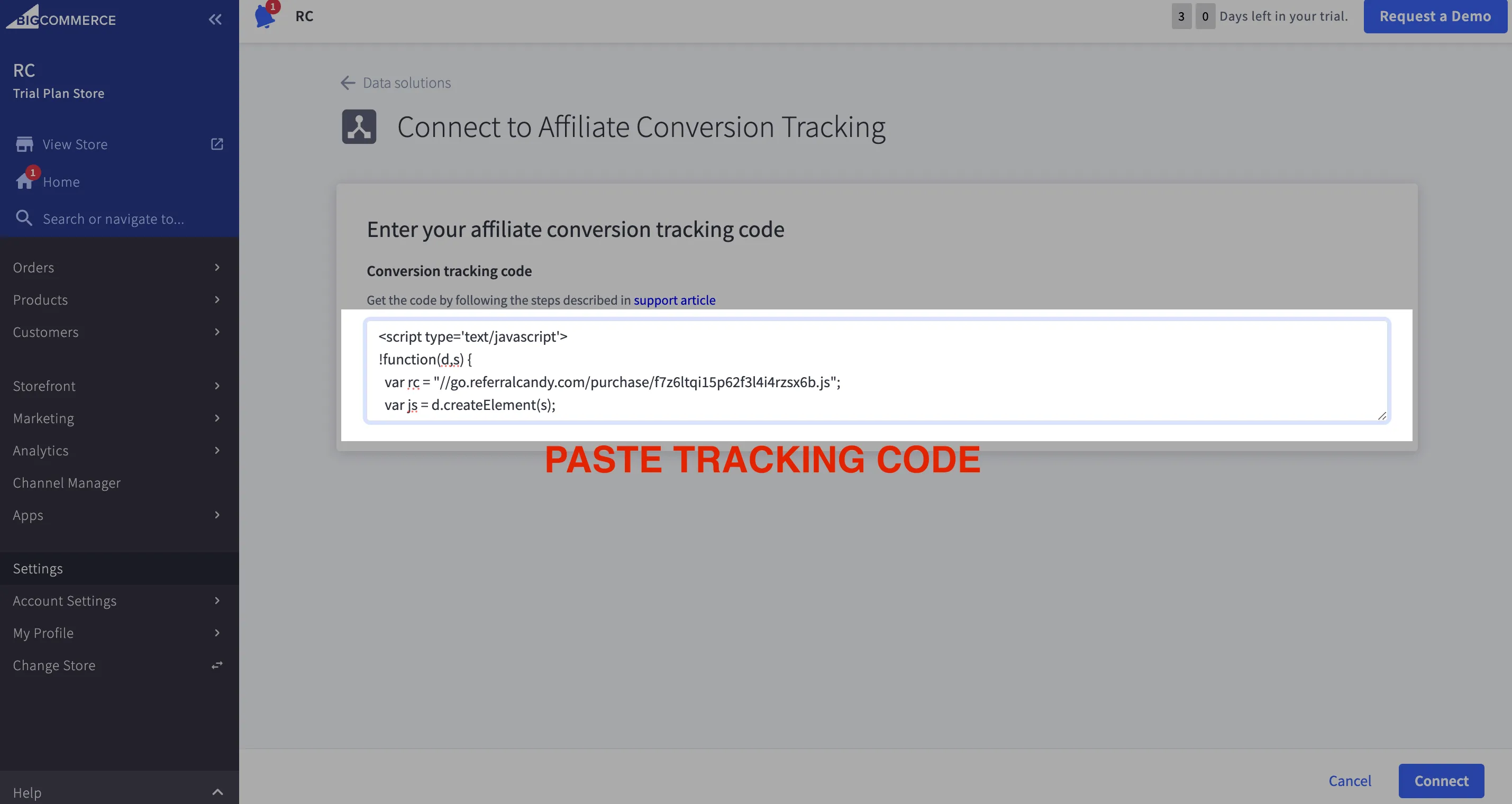Set Up ReferralCandy for BigCommerce
Step 1: Sign up for ReferralCandy
1. Head over to the sign up page to register for a new ReferralCandy account.
2. Select "BigCommerce" option under "Sign up with another Ecommerce platform" dropdown. Click on the blue "Start Free Trial" button.
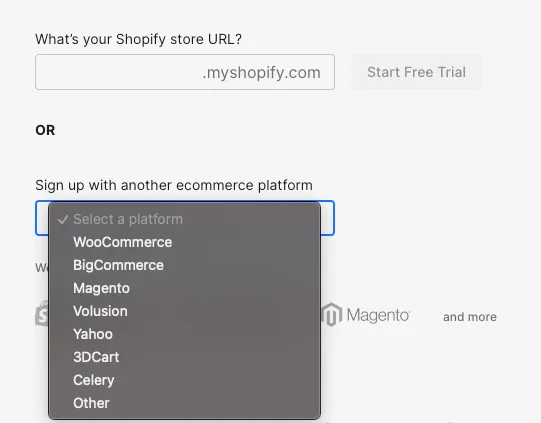
3. Login to your Bigcommerce store & click the blue "Install" button to install the app.
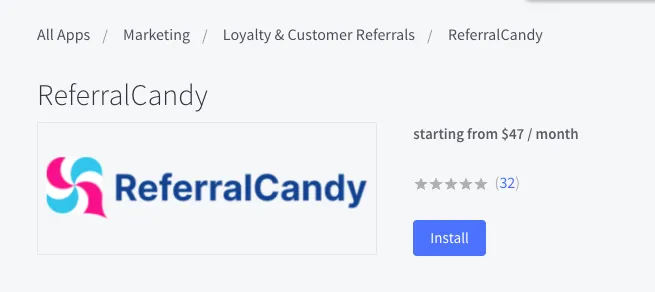
4. Click on the "Confirm" button to authorize the ReferralCandy app access to your BigCommerce store.
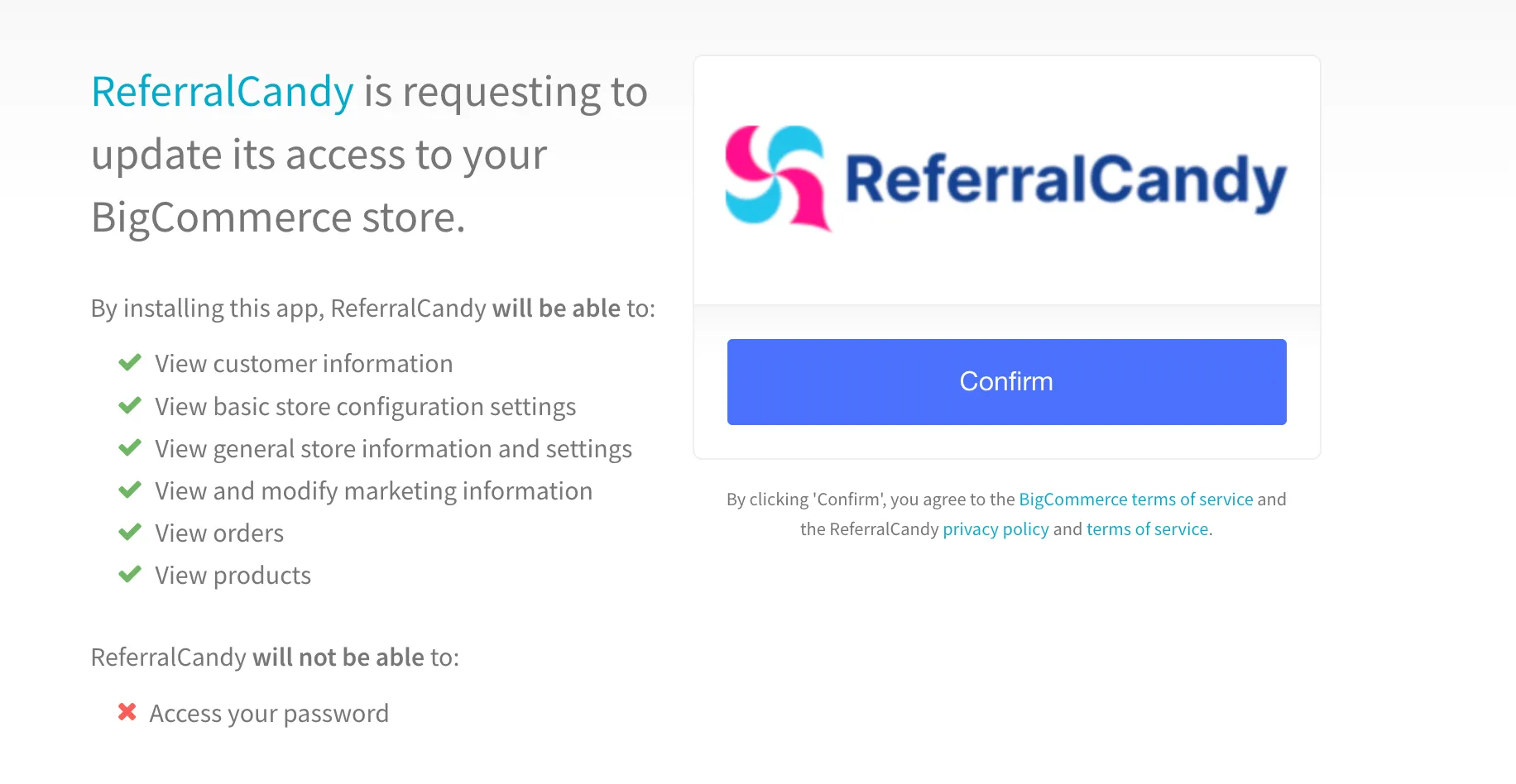
5. Complete the rest of the setup wizard. At the integration step, you will need to get the tracking code to complete the integration. This is shown in the next step.
Step 2: Insert our tracking code
1. Click on the Integrations and then on BigCommerce on the left side panel of your ReferralCandy dashboard.
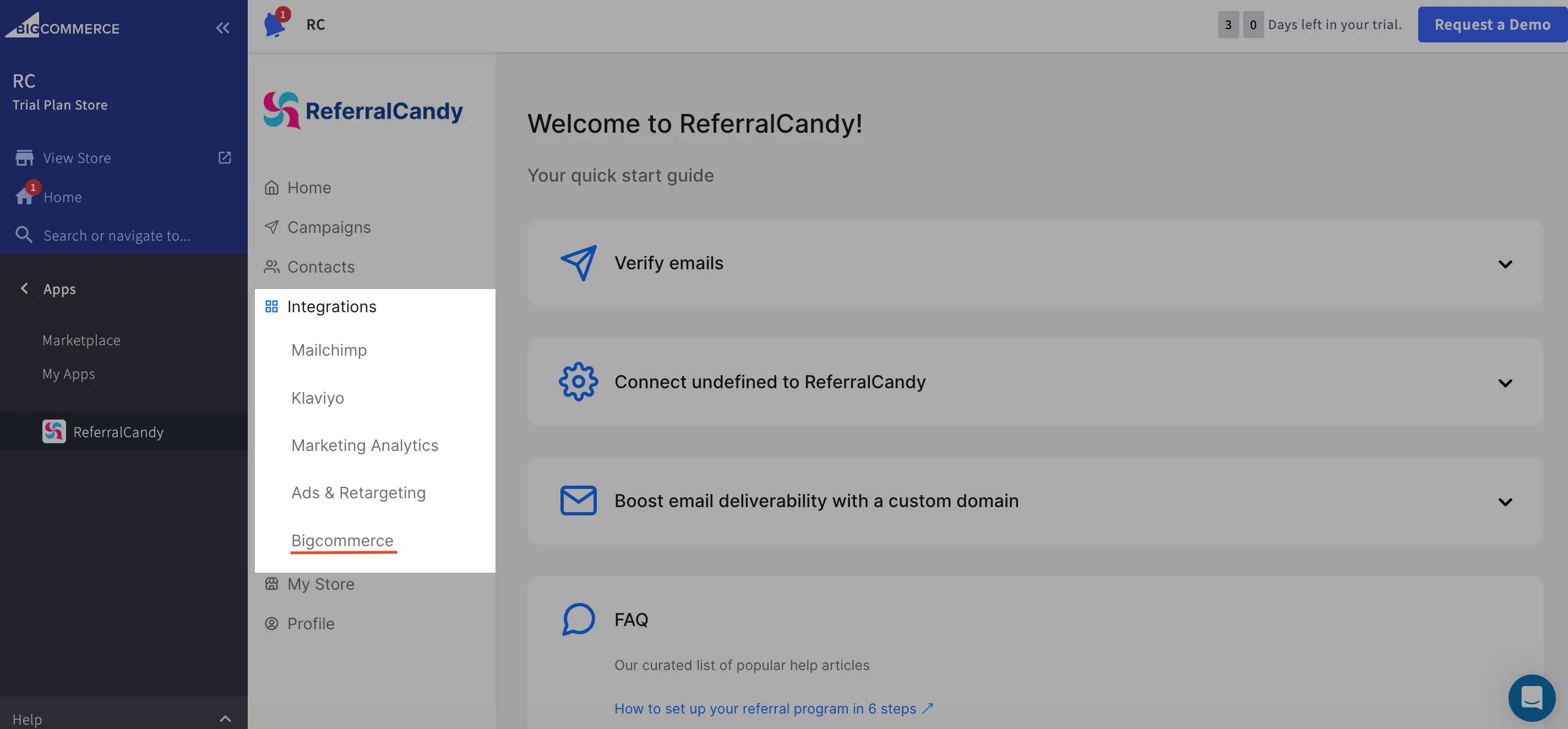
2. Copy the code from here and click on the blue "Affiliate Conversion Tracking" hyperlink.
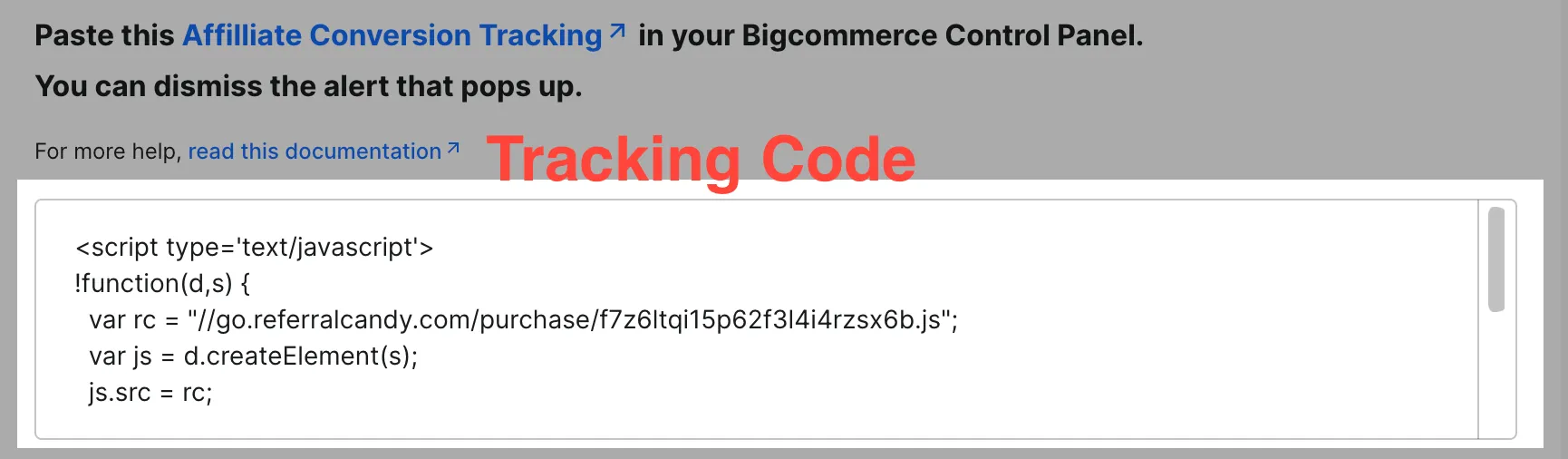
3. Click on Connect next to Affiliate Conversion Tracking
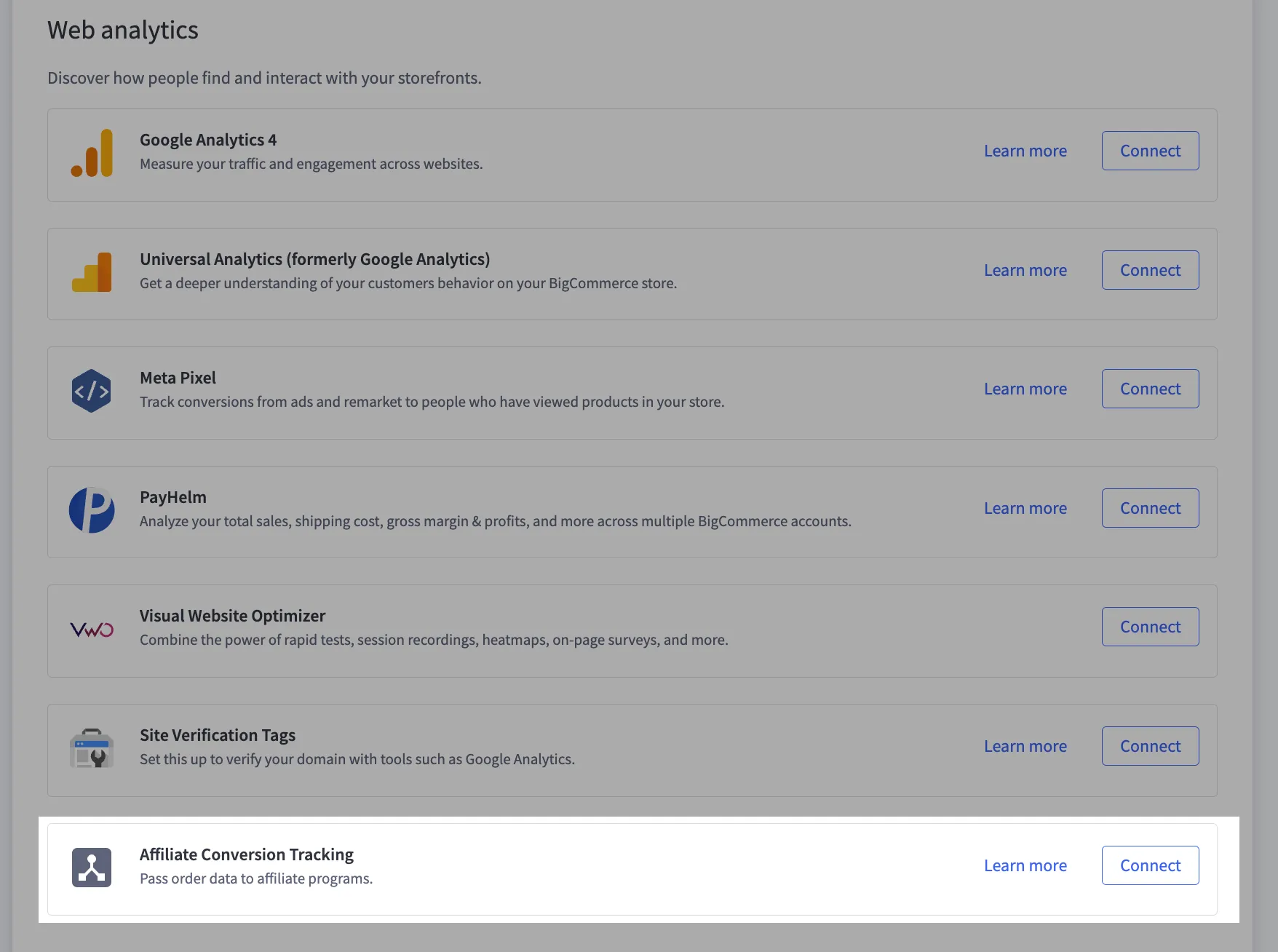
4. Paste the conversion tracking code here and click the "Connect" button